Prioritizing your account security
Protect your financial information with two-factor verification
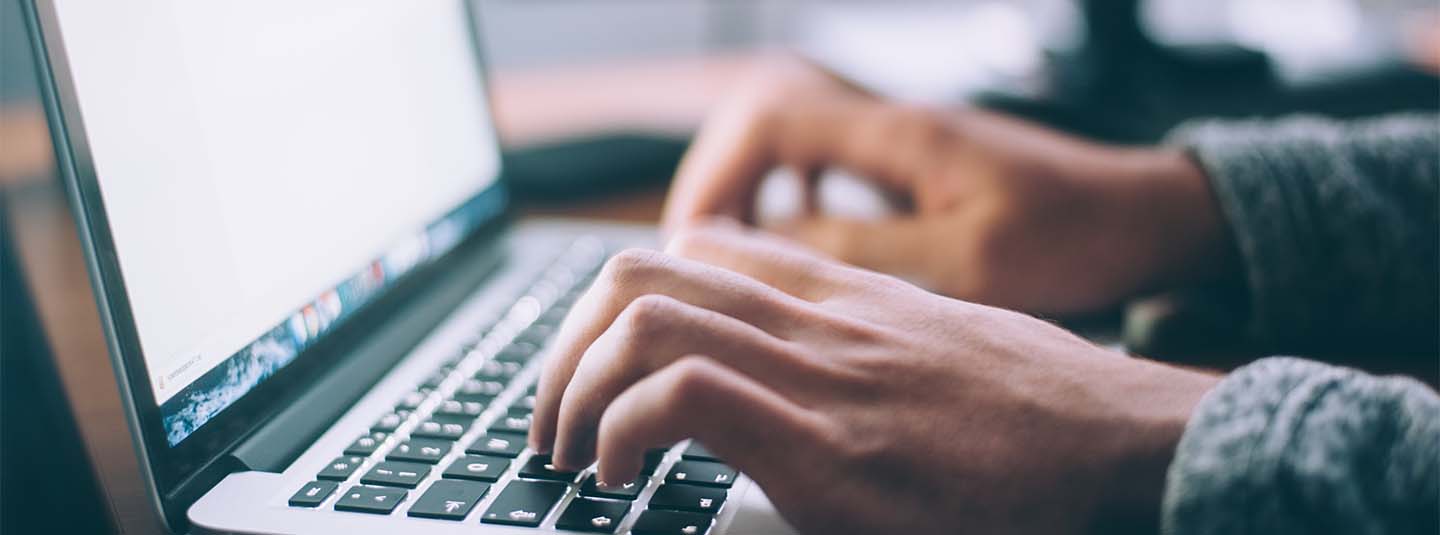
Two-factor verification, also known as multi-factor authentication, has been added to all My Everence accounts, making your information more secure with another way to verify your identity when you log in. We take our responsibility seriously to prevent thieves and hackers from accessing your financial accounts.
Why do we need two-factor verification?
Passwords are easy to steal. Identity thieves are constantly honing their skills, and since many people use the same password across multiple accounts, once a thief has one password, they can get into multiple accounts. According to Microsoft, multi-factor authentication “can block over 99.9% of account compromise attacks.” The same report mentions that 73% of passwords are duplicates, a fact that attackers exploit to access many accounts.
What is two-factor verification?
First, you'll enter your username and password. Second, you'll enter the code.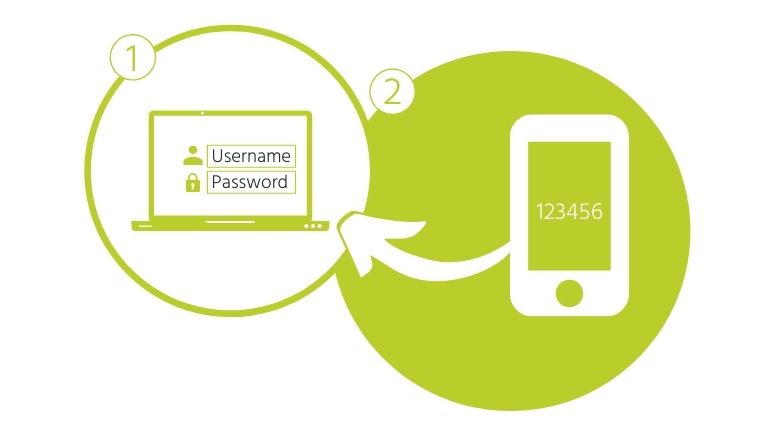
To increase your security, two-factor verification adds another step that is tied to something you have – a device (smartphone, phone or computer). We will send a one-time passcode to your device, and you will enter this code when you log in to your My Everence account.
How to set it up
When you set up two-factor verification for the first time, you will have two options:
- Add a phone number to a device that receives text messages.
- We will send your passcode to this device via text message.
- Add a phone number for a device that can receive voice calls.
- We will send your passcode to this device via phone call.
- Connect an authenticator app installed on your smartphone or computer to your account.
- The app will provide you with your passcode.
After setting up your verification method, you can go to Profile in My Everence to set up an additional verification method.
How to update your phone number or change verification methods
You can go to Profile in My Everence to update your phone number.
- Add your new phone number as a new verification method.
- Remove the verification method attached to your old phone number.
You must add a new method before you may remove your primary verification method.
More about My Everence
Use My Everence for online access to information about your Everence accounts.
In My Everence you can:
- Set and track your goals.
- View and manage your account information.
- View your advisor or office contact information.
- Find educational articles to help you with your goals.
